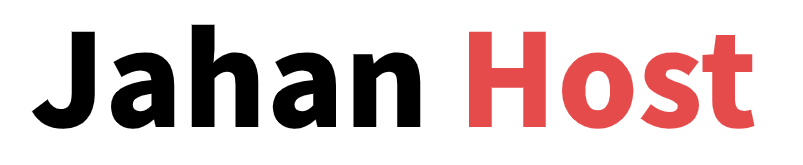Migrating your website from SiteGround to Hostinger is easier than you might think. Whether you’re running a WordPress site or a custom-built website, this guide walks you through the complete process—no technical expertise required.
Export Your Website from SiteGround
Before you can migrate, you’ll need to back up your existing site.How to Create a Backup on SiteGround:
- Log in to your SiteGround account.
- Under Actions, click Site Tools.
- Go to Security → Backups.
- Name your backup and click Create to generate the latest copy of your files and database.
- Navigate to the Websites tab and choose the site you want to migrate.
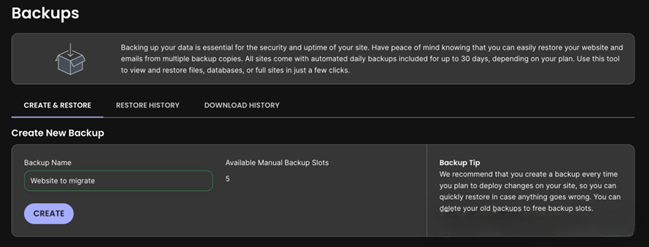
- Once complete, click the three dots under Actions next to the backup.
- Select Download from the dropdown menu.
- When prompted, click Download in the popup window.
- The backup will be saved as a
.tar.gzfile—keep this safe!
Migrate a WordPress Website to Hostinger
If your site is built on WordPress, follow these steps to transfer it seamlessly.
How to Migrate a WordPress Site:
- Purchase a WordPress Hosting Plan from Hostinger.
- During setup, choose Migrate Website and click Next.
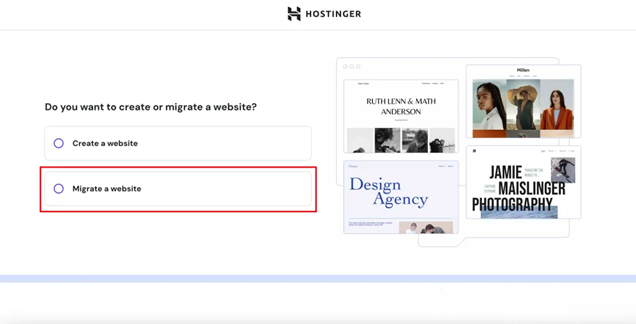
- Select Upload WordPress Website Backup and enter your domain name.
- Choose your preferred server location for better speed and SEO.
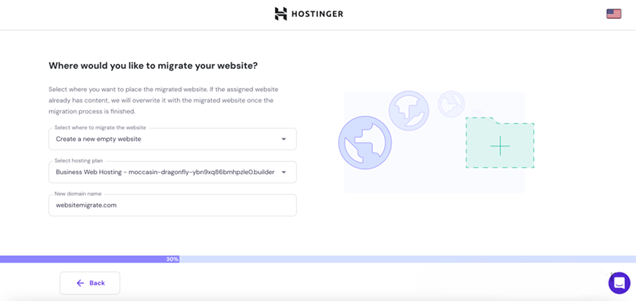
- Upload the
.tar.gzfile and your SQL database downloaded from SiteGround.
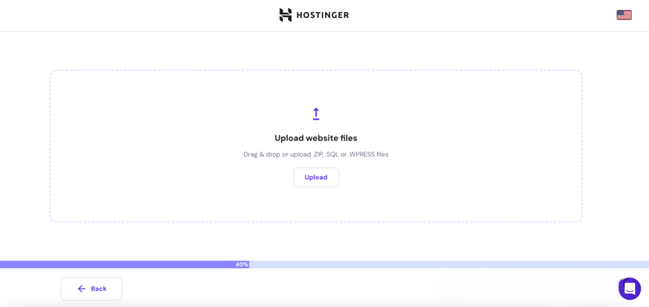
- Follow the on-screen instructions to complete the migration.
- Review the Migration Summary and click Submit Request.
- Migration usually completes within a few hours.
- To monitor progress, go to:
hPanel → Websites → Migrate Website → Manage Migration Requests - After migration, update your domain’s DNS to point to Hostinger’s servers.
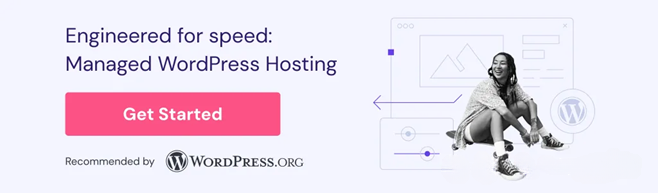
Migrate a Non-WordPress Website to Hostinger
Have a custom or static site? No problem. Here’s how to move a non-WordPress website:
How to Migrate a Non-WordPress Site:
- Purchase a Hostinger hosting plan.
- When prompted, enter your domain name and click Next.
- Choose a domain for the migration, then proceed.
- Select SiteGround as your current hosting provider.
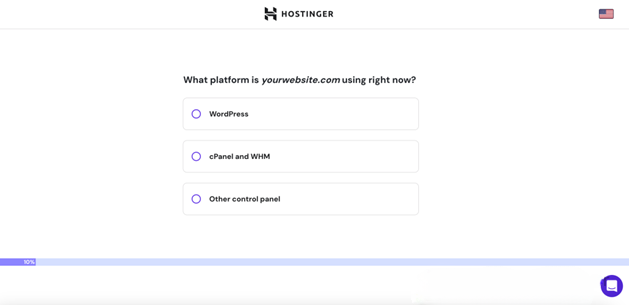
- Enter your login URL and admin credentials for SiteGround.
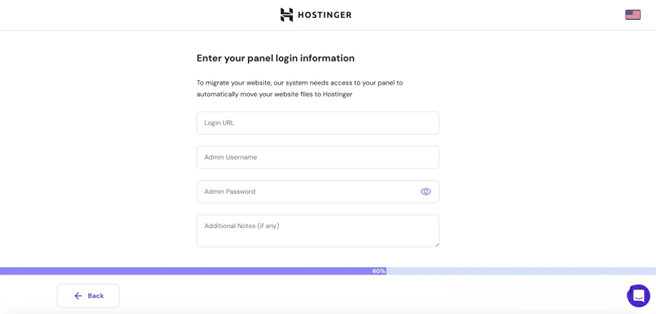
- Submit your migration request.
- Hostinger’s team will handle the rest, typically within 20 hours.
- Your website remains online throughout the process—no downtime!
Point Your Domain to Hostinger
Once your site has been successfully migrated, don’t forget to update your DNS settings. This will ensure your visitors are directed to your new Hostinger server.
Final Thoughts
Migrating from SiteGround to Hostinger doesn’t have to be complicated. Whether you’re using WordPress or running a custom-built website, following these steps will ensure a smooth transition.
Need help? Hostinger’s 24/7 support team is always ready to assist!