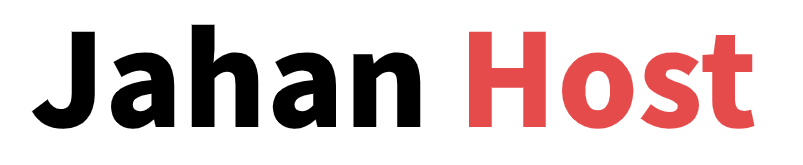Improving the loading speed of your WordPress website is crucial for SEO and user experience. Choosing the right speed testing tools can help identify bottlenecks and provide targeted optimization suggestions. This article will introduce four commonly used WordPress speed testing tools and guide you on how to use them to improve your site’s performance.
1. Google PageSpeed Insights
Features:
- Provides speed analysis for both mobile and desktop devices.
- Offers optimization suggestions to improve website performance.
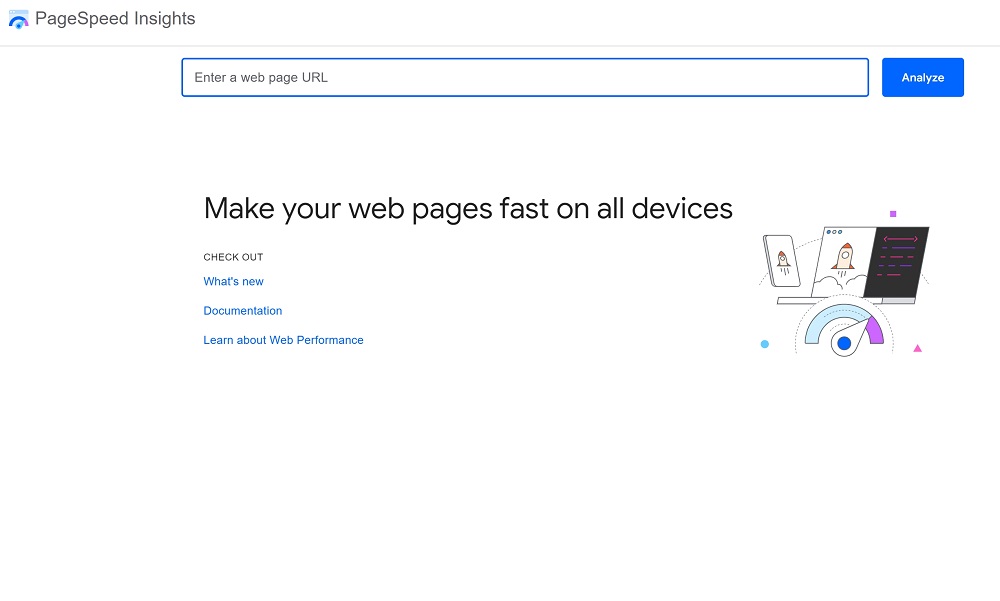
How to Use:
- Visit Google PageSpeed Insights.
- Enter your website URL and click the “Analyze” button.
- View the overall performance score and follow the optimization suggestions.
How to Interpret the Results:
- Performance Score: 0-49 is low, 50-89 is moderate, and 90+ is high.
- Specific suggestions: Optimize images, reduce JavaScript blocking, enable compression, etc.
Optimization Steps:
- Optimize image sizes and formats.
- Use asynchronous loading to reduce JavaScript blocking.
- Enable Gzip or Brotli compression to reduce data transfer size.
2. GTmetrix
Features:
- Comprehensive performance reports, combining Google and Yahoo standards.
- Provides detailed loading times, YSlow scores, and waterfall charts.
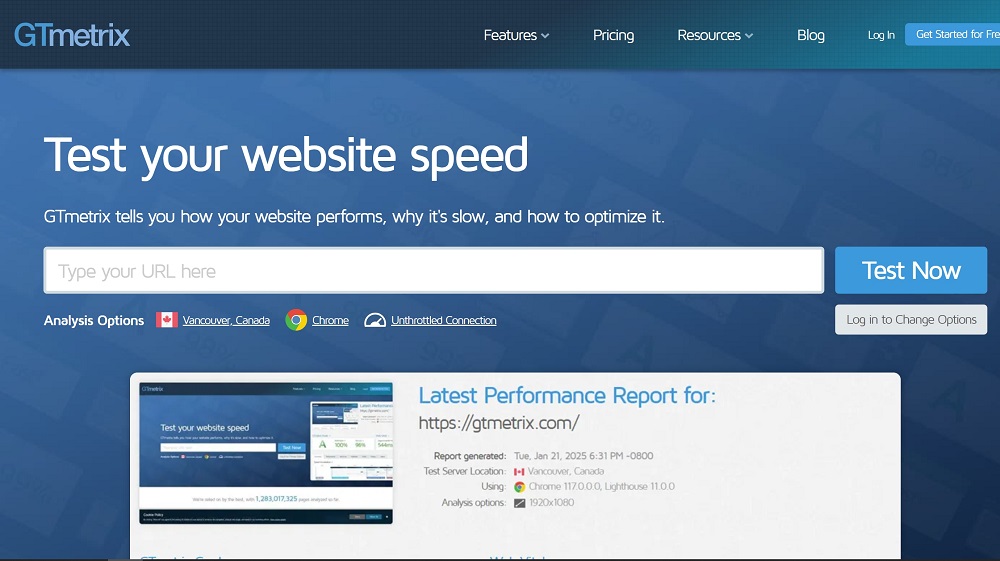
How to Use:
- Visit GTmetrix.
- Enter your website URL and select the test location and browser.
- Click the “Analyze” button to view performance scores and detailed reports.
How to Interpret the Results:
- PageSpeed and YSlow scores.
- Waterfall Chart: Displays the loading time of each resource to help identify bottlenecks.
Optimization Steps:
- Combine small images into a sprite to reduce HTTP requests.
- Use a CDN to accelerate static resource loading.
3. Pingdom Tools
Features:
- Provides key metrics such as load time, page size, and request count with an easy-to-use interface.
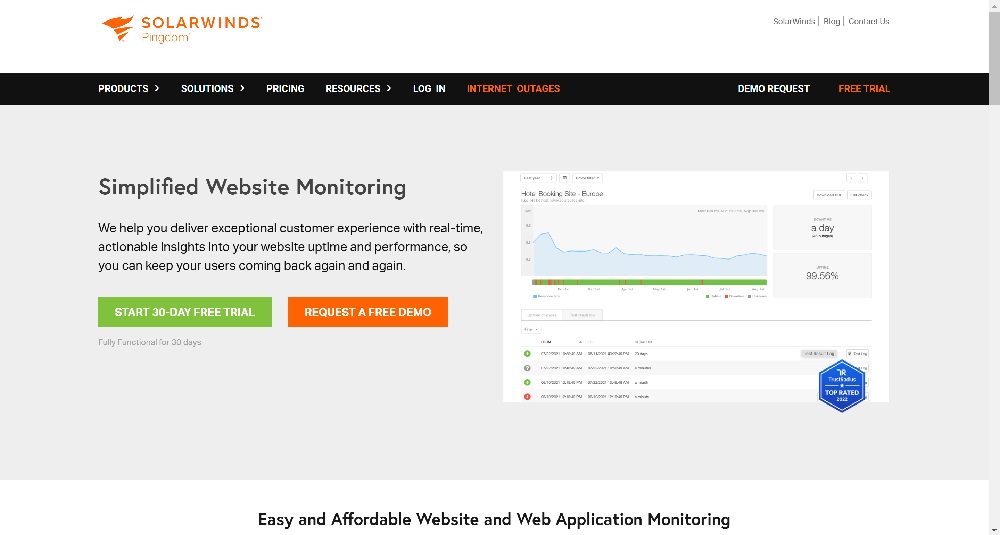
How to Use:
- Visit Pingdom Tools.
- Enter the URL of the website and select the test server location.
- Click “Start Test” and view the load time, performance score, and resource loading details.
How to Interpret the Results:
- Performance score based on load time, request count, and page size.
- Resource loading details help identify slow-loading resources.
Optimization Steps:
- Combine CSS and JavaScript files to reduce HTTP requests.
- Optimize image formats and sizes to reduce page size.
4. WebPageTest
Features:
- Simulates different network conditions and devices, providing detailed performance analysis.
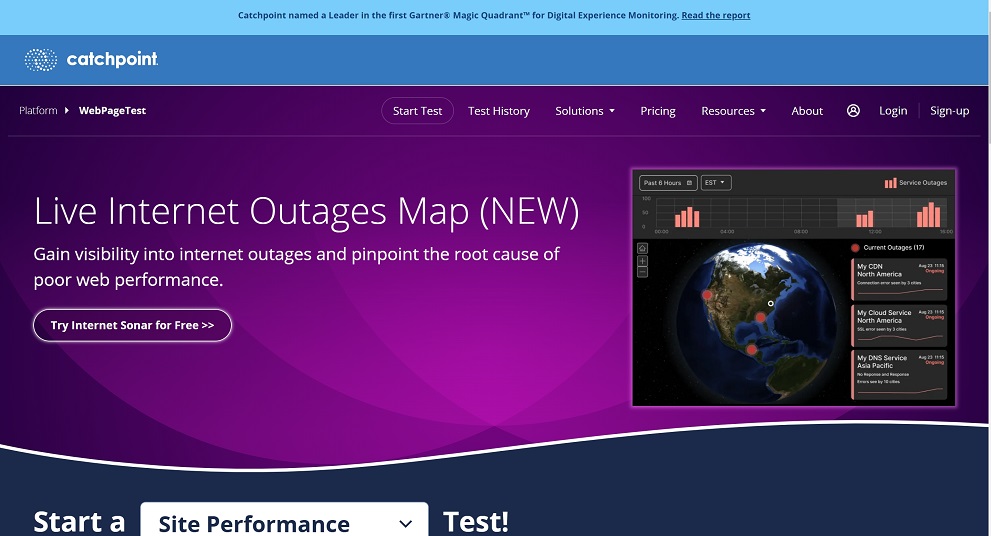
How to Use:
- Visit WebPageTest.
- Enter the website URL, choose the test location, browser, and connection speed.
- Click “Start Test” to begin testing.
How to Interpret the Results:
- Load time and Time to First Byte (TTFB) indicate server response speed.
- Detailed view: Shows the loading time and dependencies of each resource.
Optimization Steps:
- Improve server response time by using faster hosting services.
- Use HTTP/2 to increase resource loading efficiency.
Tool Comparison Summary
| Tool Name | Features | Usability | Unique Features |
|---|---|---|---|
| Google PageSpeed Insights | Free analysis for mobile and desktop optimization suggestions | Simple, beginner-friendly | Integrated with the Google ecosystem, real user data |
| GTmetrix | Comprehensive performance reports, waterfall charts, and video recording | Moderate, requires performance knowledge | Waterfall chart and video recording to help identify bottlenecks |
| Pingdom Tools | Provides key metrics such as load time, page size, and request count with an intuitive interface | Very simple, beginner-friendly | Intuitive resource loading details, ideal for quick performance diagnosis |
| WebPageTest | Simulates different network conditions, provides detailed analysis | Complex, suitable for advanced users | TTFB analysis and video recording, supports multiple network conditions |
By properly using these speed testing tools and following their optimization suggestions, you can effectively improve the loading speed of your WordPress website, enhance user experience, and positively impact search engine optimization (SEO). Be sure to adjust your optimization strategies based on the test results to ensure your site’s performance remains at its best.